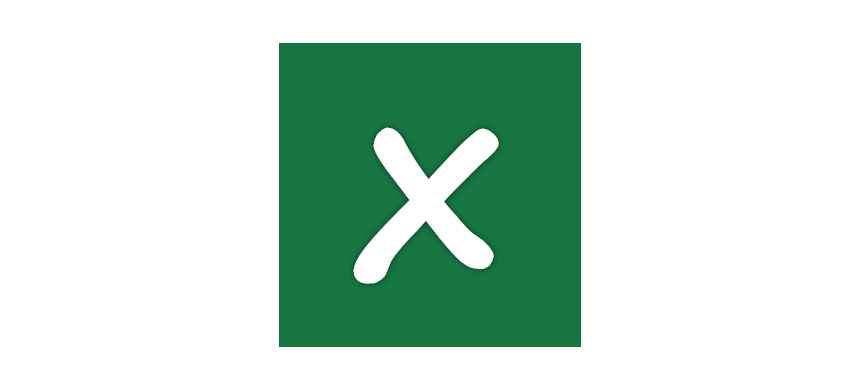This guide will explain how to use a shortcut to close Excel or a Workbook. If you are working with Excel, we recommend you use shortcuts.
How to close Excel using a shortcut
On Windows, use the Alt + F4 shortcut to close Excel.
On a Mac, use the Command + Q.
You can open the File menu on Microsoft Excel for Windows and select ‘Close’ to close the application.
If you want to use a keyboard shortcut, the solution, in this case, is Alt, F, X.
Case study: Alt + F4 shortcut not works
What if your shortcut does not work in Excel? Here is a small case study to better understand the function. You are editing a formula, and the Function Arguments dialog box is open.
In this case, you have to use the Alt + F4 shortcut twice! The first keystroke will close the current Window, and the second will quit Excel. The method is the same in the case of other dialog boxes, like Name Manager, Data validation, etc.
Tip: Press Esc to close the dialog box.
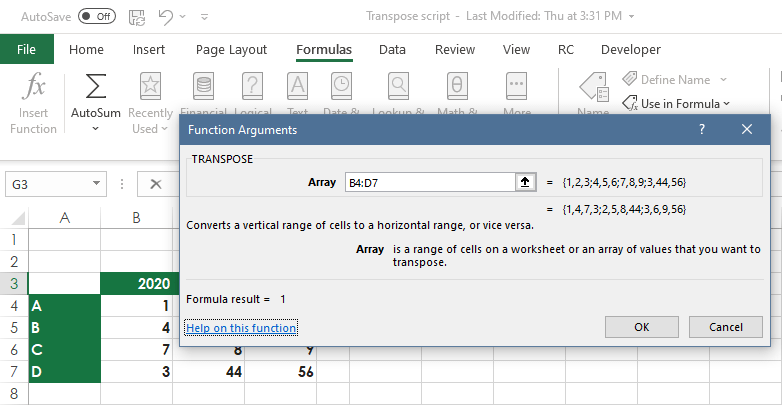
Alt + F4 is a multipurpose command, and you can use it for any application.
How to close an Excel Workbook using a shortcut
Sometimes, you want to close only a Workbook, not Excel.
In this case, use the Ctrl + W or the Ctrl + F4 command to close the Workbook.
If you have an unsaved Workbook, you have to save it.

For this purpose, use the Save As shortcut and forget this dialog box.
Not familiar with shortcuts? No problem, use the File menu, then choose the close option.
Learn all about Excel Shortcuts!
Additional resources: