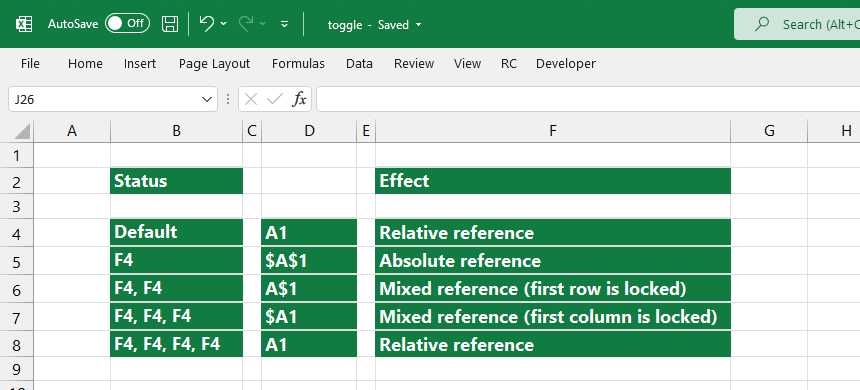This guide will teach you how to use the F4 keyboard shortcut to toggle between absolute and relative references.
In the previous lessons, you have learned how to use the absolute, relative, and mixed references in Excel. What if you want to switch between references and do not want to type the dollar sign ($) manually?
The shortcut is F4 for Windows and Command + T for Mac.
Windows Shortcut
Mac Shortcut
Shortcut to toggle between references
Here is the sequence that you need to quickly use the shortcut to toggle between absolute and relative references.
A1 -> $A$1 -> A$1 -> $A1 -> A1
If you press the F4 key
- once, the shortcut changes the default relative reference to absolute
- twice, Excel will fix the first row (mixed reference)
- third-times, Excel will fix the first column (mixed reference)
- four-times, you’ll get the relative reference back
Apply the loop above to avoid manually entering the dollar sign ($).
Switch between references in an Excel Formula
You can edit an existing formula to change references.
Pick one from the methods above:
Cell edit mode: Select the cell that contains the formula. Use the F2 shortcut to enter cell edit mode. You’ll see the blinking cursor and the formula, not the cell value.
Place the cursor next to the reference you want to convert, then press F4.
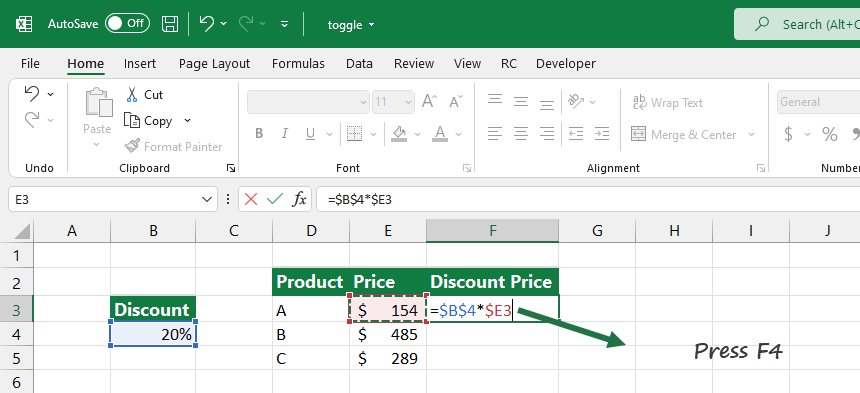
Edit formula using the Formula Bar:
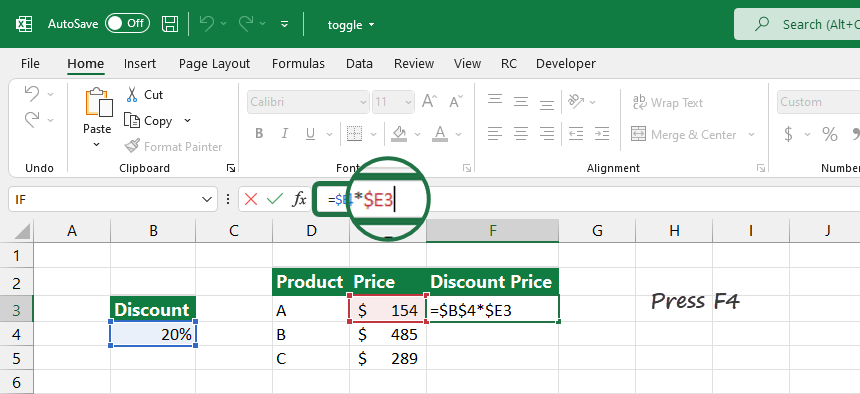
Additional resources