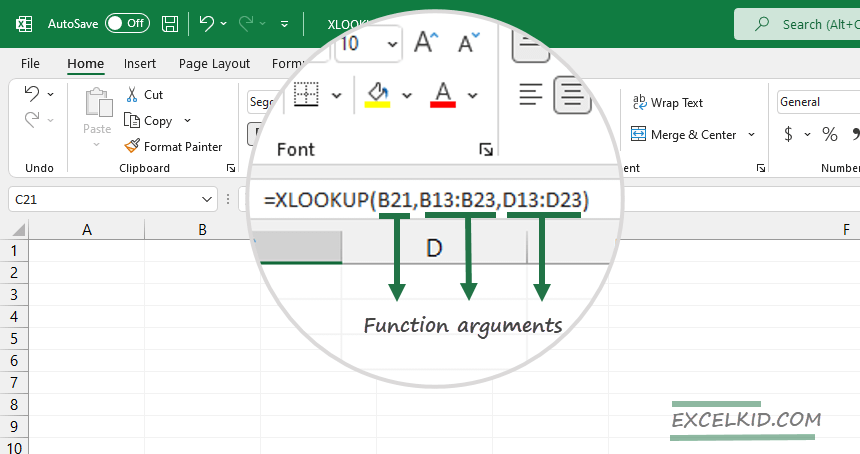A function argument is a comma-separated input inside the function. Learn how to use the Excel Function Dialog Box to edit them.
For example, the XLOOKUP function takes six arguments:
=XLOOKUP(lookup_value, lookup_array, return_array, [if_not_found], [match_mode], [search_mode])
If you look at the function, three arguments are required, and another three are optional. For example, in the XLOOKUP function, lookup_value is required. However, the if_not_found argument is optional and appears in square brackets.
How to use the Function Arguments Dialog Box
To edit a function, you can use the Function Arguments Dialog Box.
1. Select the cell that contains the function and use the Shift + F3 shortcut. (Or click the Insert Function button on the ribbon)
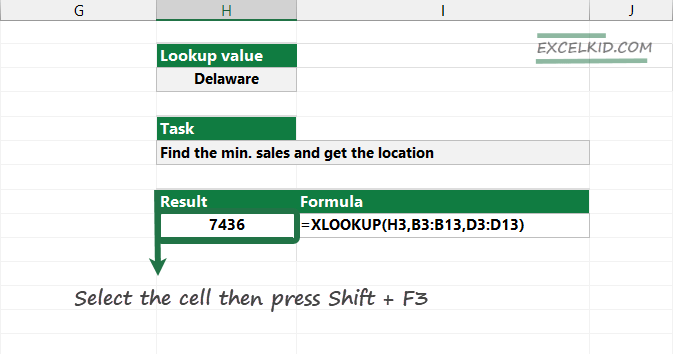
2. Excel will display the Function Argument Dialog box. As you see in the picture below, the box shows the used function and arguments!

4. select the given argument and browse the value to add one or more arguments. Or type the value manually. In this example, you want to show the “Not found” output if the formula returns an #N/A error. Select the if_not_found box and type “Not found” to do that.
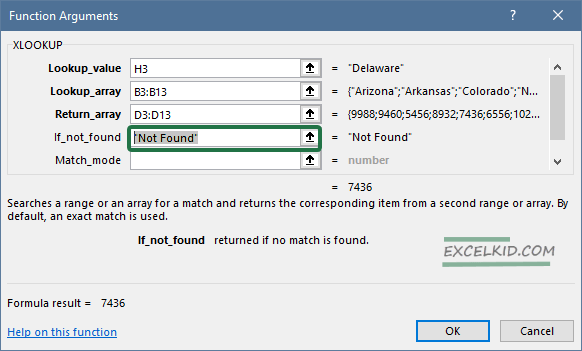
5. To edit the function, click on the box containing the argument you want to change. Then, select the source value using the reference editor icon or enter the value directly into the input box.
6. If you want to delete a part of the functions, use the backspace key.
7. Once your function is ready, click the OK button. Excel will close the dialog box and update the selected function.
Finally, here are some Excel functions without arguments.
Thank you for being with us today. If you want to learn more about the functions, check out our definitive guide.
Additional resources: