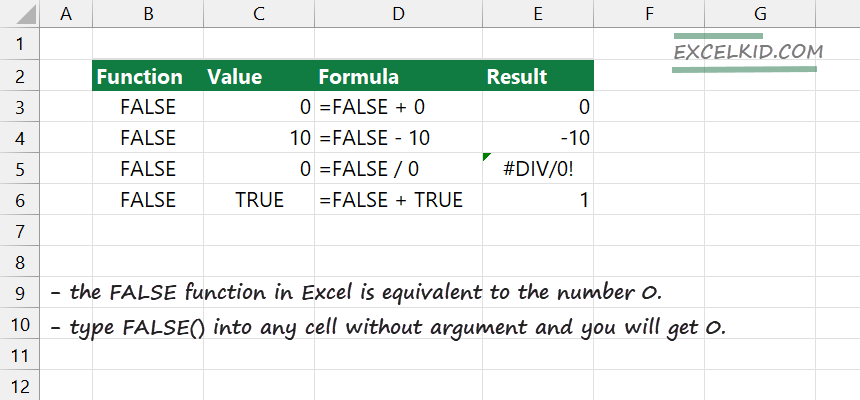The Excel FALSE function is a compatibility function and returns with the FALSE output. The FALSE Formula in Excel requires no arguments.
The FALSE function’s purpose is to generate the FALSE logical value.
How the FALSE function works
The syntax is simple:
=FALSE()
Take a closer look at the function! It uses no arguments, like the AND function or other logical functions. So when you type FALSE into a cell or use the formula bar, Excel will use it like the logical value FALSE.
Example 1
In the example, we’ll perform mathematical operations to test how the function works.
The FALSE function actually equal to 0.
- =FALSE + 0 = 0
- =FALSE – 10 = 10
If the divider is FALSE (in the example, in cell C5) and the dividend is zero, the formula returns with #DIV/0! (division by zero) error.
The last example will show what will happen if you sum two boolean values. In cell D5, the result is 1 because FALSE (0) + TRUE(1) works together like numerical values.
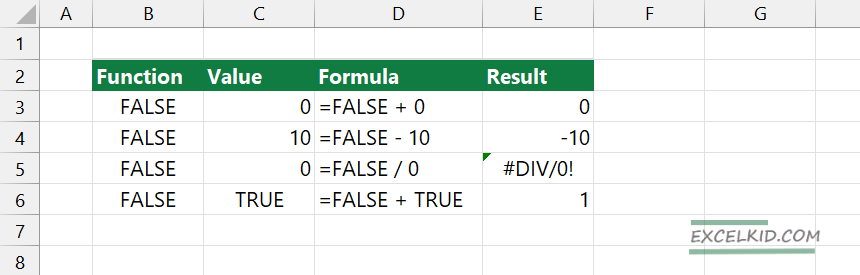
A logical test generates only TRUE and FALSE results.
The following formula will return TRUE if the value in H1 is greater than or equal to 120 and get FALSE if not.
=H1 >= 120
Additional resources: