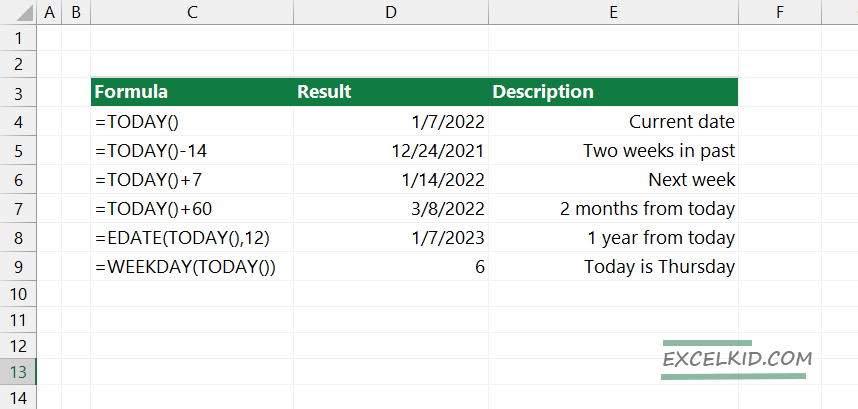The Excel TODAY function returns the current date and auto-updates the value when changing or opening the Workbook.
Syntax and Arguments
The syntax is simple:
=TODAY()
The function does not use argument.
Using the TODAY function in Excel
By default, the TODAY function gets the current date and returns the standard Excel date as a serial number. If you want to change the serial number to date, use a date number format.
In the picture below, we have applied the same function in cells D4 and D5. The two values are equal but displayed differently.

Examples
You can use the TODAY function to generate a given date in the past or the future. You can quickly increase or decrease the result using + or – modifiers. If you want to increase the current date by 20 days, use the “+20” modifier at the end of the formula.
Here are a few examples:
| Formula | Result | Description |
|---|---|---|
| =TODAY() | 1/6/2022 | Current date |
| =TODAY()-14 | 12/23/2021 | Two weeks in past |
| =TODAY()+7 | 1/13/2022 | Next week |
| =TODAY()+60 | 3/7/2022 | 2 months from today |
| =EDATE(TODAY(),12) | 1/6/2023 | 1 year from today |
| =WEEKDAY(TODAY()) | 5 | Today is Thursday |
Formatting Options
As we stated, the TODAY function returns a serial number representing a valid Excel date. If you want to take the output in context, use the TEXT function to concatenate a text string with a date.
Here is an example of combining TEXT and TODAY functions:
=”Today’s date is “&TEXT(TODAY(),”mmm d”) returns the following text string:
“Today’s date is Jan 7”
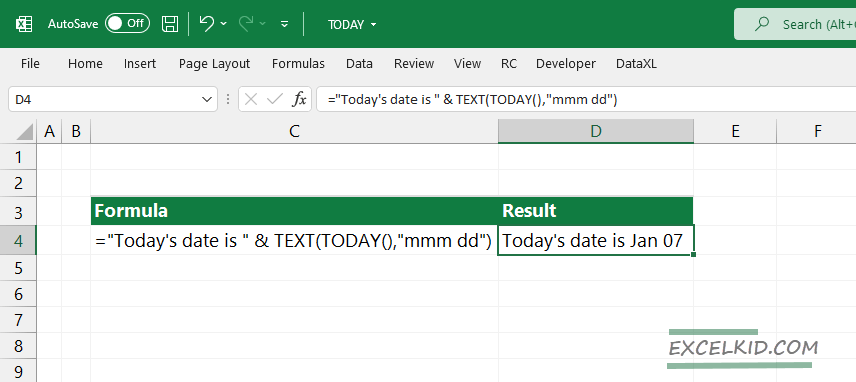
TODAY Function: Set Calculation Options to automatic
It can happen that the inserted date does not change automatically when you are opening your Workbook on the next day or week. In this case, locate the Formulas Tab and enable automatic calculations under the calculation options.
You can apply a much faster method by using the F9 shortcut and forcing Excel to recalculate the Worksheet.
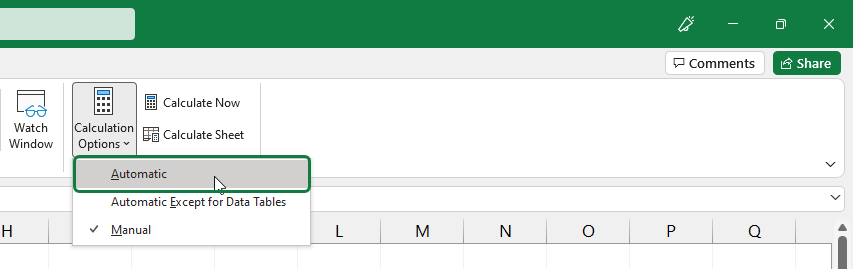
If you are working with keyboard shortcuts, you create static dates using the shortcuts below:
Ctrl + ;
Additional resources