To open the Insert Function dialog box, press Shift + F3. To start the Formula Builder dialog box on a Mac, use the Fn + Shift + F3 shortcut.
Windows Shortcut
Mac shortcut
Excel has hundreds of built-in functions. If you want to find the proper function, the Insert Function command will help.
How to open the insert function dialog box
1. Select the cell where you want to add a function or formula in the example, A5.
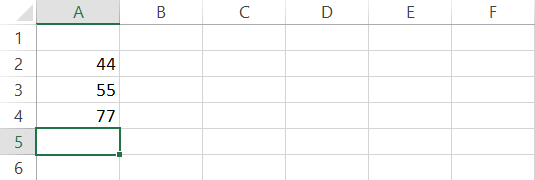
2. Click on the Ribbon and select the Formulas tab
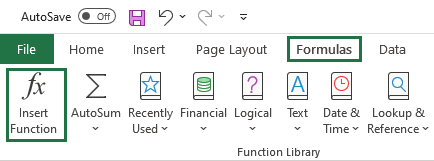
3. Click on the Insert Function to open the Insert Function dialog box
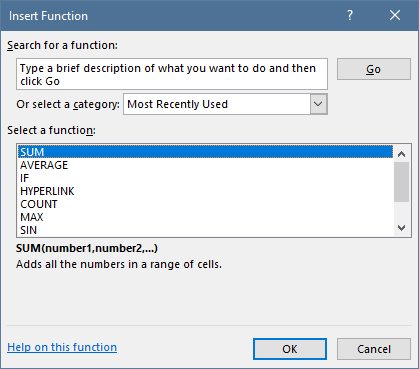
3. Type a brief description of what you want to do and click Go to find the function. You can use another method to use built-in functions. Choose a category and select the function you want to use.
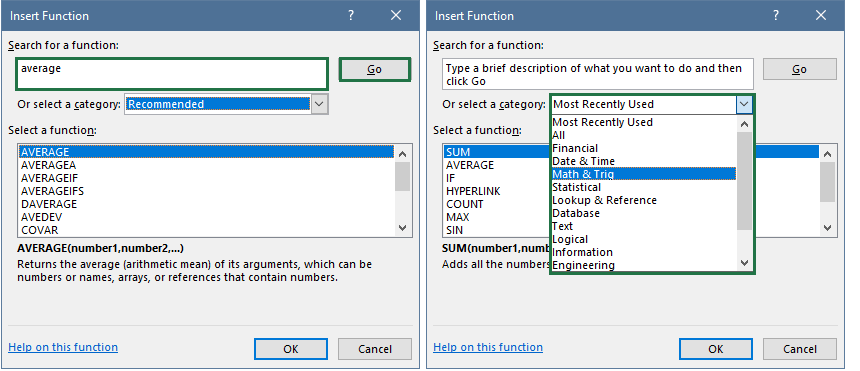
4. Select the function and click OK
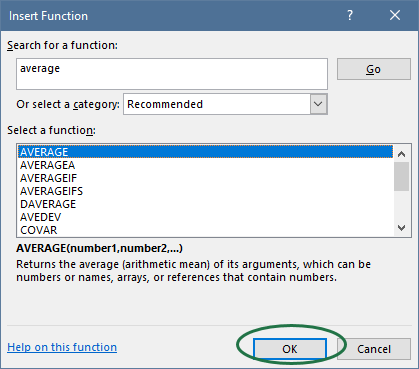
5. The Function Arguments dialog box will appear. In this place, you can specify the arguments for your selected function.
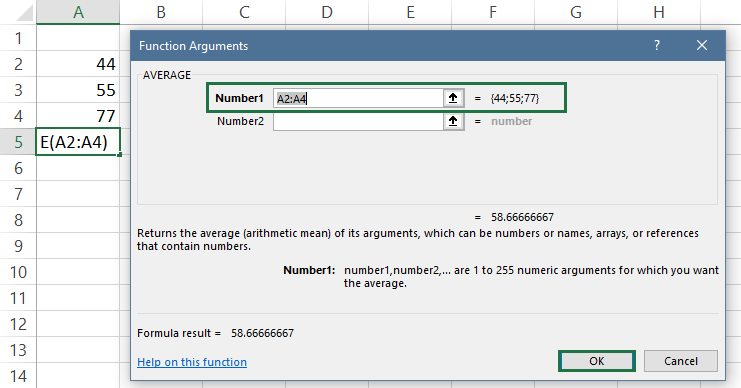
6. Add argument(s) to the function. In the example, you want to use the AVERAGE function to calculate the average of the numbers in range A2:A4.
7. Click OK to close the dialog box and get the result.
