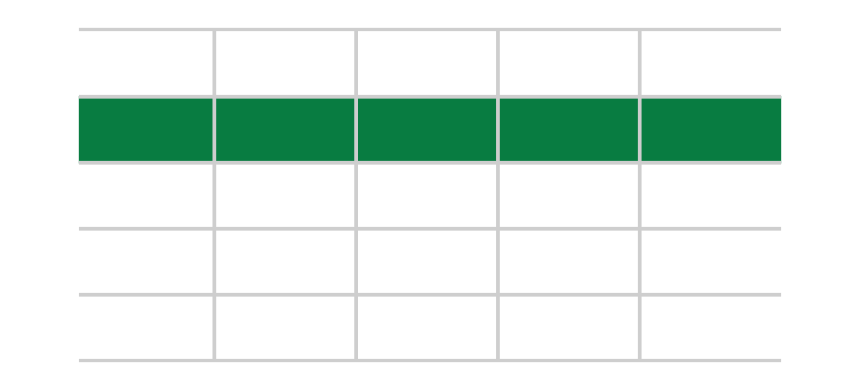There are different ways to use the Insert Row Shortcut in Excel to add a blank row above the selected row and speed up your work.
Windows
Mac
Steps to insert a new row using the keyboard shortcut:
- Click the row number to select a row
- Hold down the Control and Shift key and press the plus (+) sign
Learn more about Excel Shortcuts!
Insert a new row without a shortcut
Step 1. Select the row number
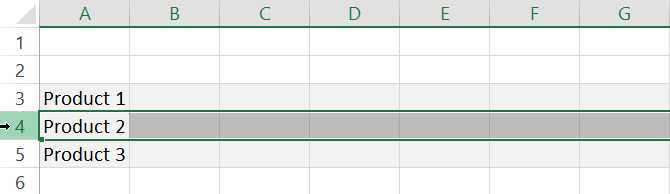
Step 2. Right-click on the row to open the context menu
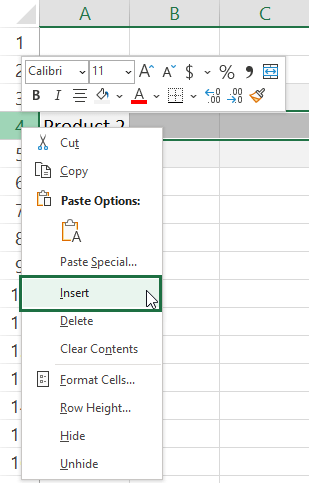
Step 3. Click the ‘Insert’ command. Excel will add a new row above the selected row.
Tip: If you want to add multiple rows simultaneously, select multiple rows and repeat the steps above.
Recommended articles: