To sum last n columns in a range or a table, you can use the SUMCOLUMNS function in Excel instead of long formulas.
How to Sum last n columns in Excel
- Write the formula in cell B3
- =SUMCOLUMNS(B10:B20, n)
- Press Enter
- The function will return the last n columns in the range
SUMCOLUMNS function
SUMCOLUMNS is a user-defined function that lets you write a simple, easy-to-understand formula when you want to sum the last n columns or first n columns in a selected range.
Syntax:
=SUMCOLUMNS(range, n, [optional TRUE or FALSE])Arguments:
The function uses two required and one optional argument.
- “Range”: range of cells that contain numeric values.
- “n”: the number of columns you want to sum.
- “firstColumns”: optional argument. In the case of TRUE, the function sums the last n columns. In the case of FALSE (default), the function will sum the last n columns.
Example to sum last n columns
In the example, we have 7 columns in the B3:H10 range, and the goal is to sum the last 3 columns.
Configure the arguments:
- Range = B3:H10
- n = 3
- firstColumns: We do not use the optional argument since the default value is FALSE.
Formula:
=SUMCOLUMNS(B3:H10,3)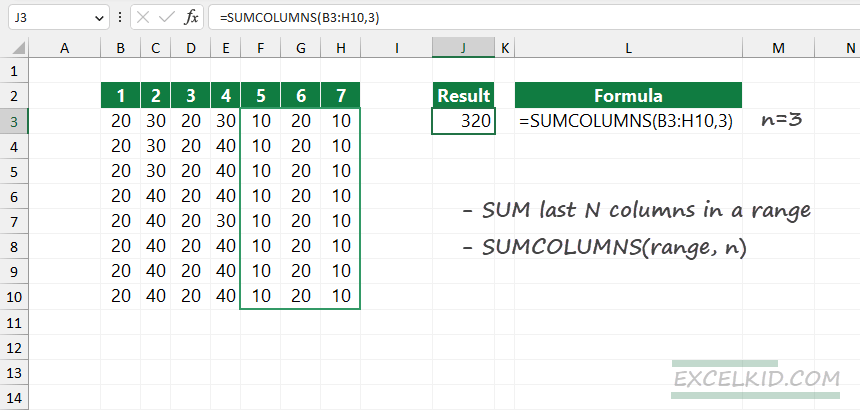
Workaround with SUM and FILTER Excel functions
What if you want to sum the last n columns in Excel and are unfamiliar with user-defined functions? The following method uses the SUM, FILTER, COLUMN, and COLUMNS functions.
Generic formula:
=SUM(FILTER(range, COLUMN(range)>COLUMNS(range)-(N+1)))In the example, the range is B3:H10 and N=3; the formula looks like below:
=SUM(FILTER(B3:H10, COLUMN(B3:H10)>COLUMNS(B3:H10)-3+1))Evaluate the formula from the inside out:
=COLUMN(B3:H10)>COLUMNS(B3:H10)-3+1 The expression returns an array that contains boolean (TRUE and FALSE) values:
{FALSE, FALSE, FALSE, FALSE, TRUE, TRUE, TRUE}This array will be the second argument of the filter function:
= FILTER(B3:H10, {FALSE, FALSE, FALSE, FALSE, TRUE, TRUE, TRUE}) The FILTER function returns a filtered range that contains the last N=3 columns:
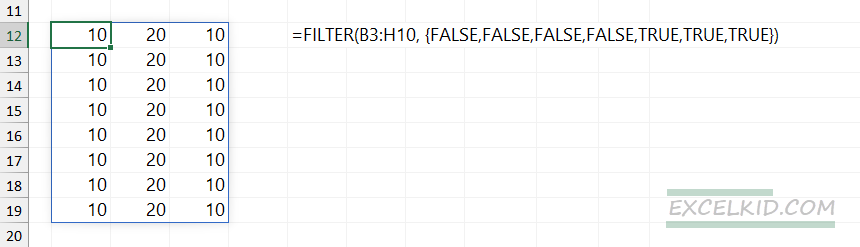
Finally, the SUM function calculates the sum of values in the last n columns.
=SUM(FILTER(B3:H10, COLUMN(B3:H10)>COLUMNS(B3:H10)-3+1))The result is 320, which is equal to the SUMCOLUMNS function result.
How to sum first n columns
- Write the formula in cell B3
- =SUMCOLUMNS(B10:B20, n,TRUE)
- Press Enter
- The function will return the last n columns in the range
To sum the first n columns in a selected range, change the formula and apply the optional argument. Set the “firstColumns” argument to TRUE.
Formula:
=SUMCOLUMNS(B3:H10,3, TRUE)Result:
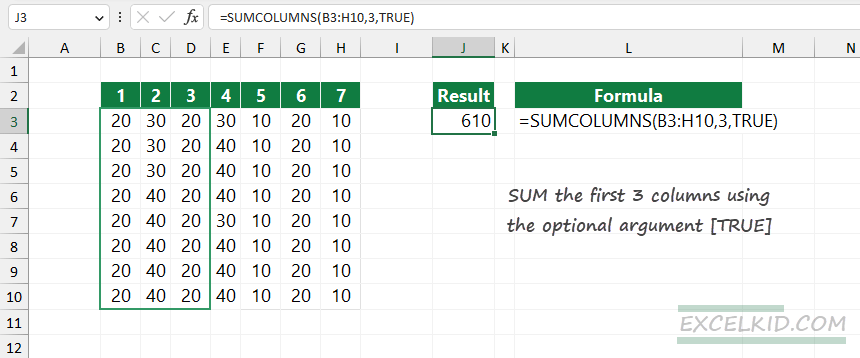
If you want to use the SUMCOLUMNS function, copy and paste the code below into a new module.
Function SUMCOLUMNS(rng As Range, n As Long, Optional firstColumns As Long = 0) As Double
Dim row, col As Long
Dim sum As Double
sum = 0
For row = 1 To rng.Rows.count
If firstColumns = 0 Then
col = rng.Column + rng.Columns.count - n
sum = sum + WorksheetFunction.sum(Range(Cells(rng.row + row - 1, col), _
Cells(rng.row + row - 1, rng.Column + rng.Columns.count - 1)))
Else
col = rng.Column
sum = sum + WorksheetFunction.sum(Range(Cells(rng.row + row - 1, col), _
Cells(rng.row + row - 1, col + n - 1)))
End If
Next row
SUMCOLUMNS = sum
End Function