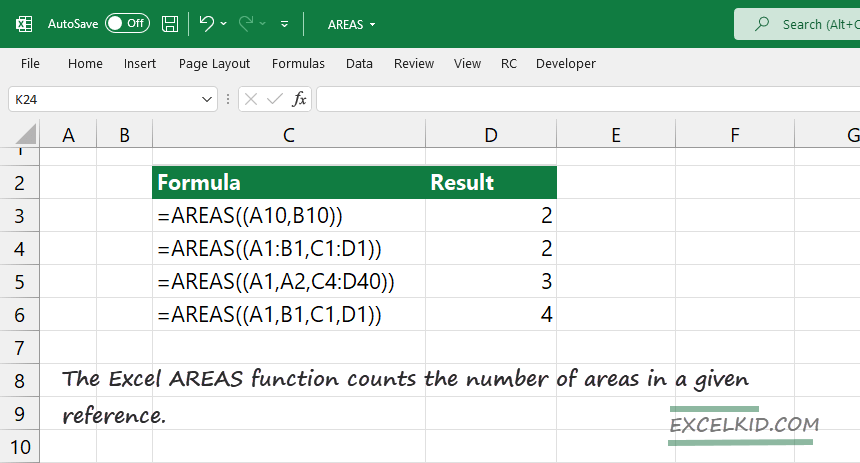The Excel AREAS function counts the number of areas in a given reference. For example, =AREAS((A1:B1, A2:B2, A3:B3)) returns 3.
How to use the Excel AREAS function
The purpose of the functions is to return the number of areas in a reference. The function is available in Excel 2003 and above.
Adjacent ranges are separate areas. So, in Excel, a single-cell reference is equivalent to an area. You can add more than one reference as an argument using the function.
Syntax
=AREAS(reference)
Arguments
The AREAS function uses only one argument, cell reference(s).
Examples
In the example below, the formula that uses the AREAS function returns 1:
=AREAS(C1:D1) = 1
If you want to add multiple references, you should use commas to separate them.
=AREAS((A1:B1, C1:D1)) = 2
Tip: Configure the function carefully if you use more than one reference. Use double brackets; otherwise Excel returns an error:
“You have entered too many arguments for this function.”
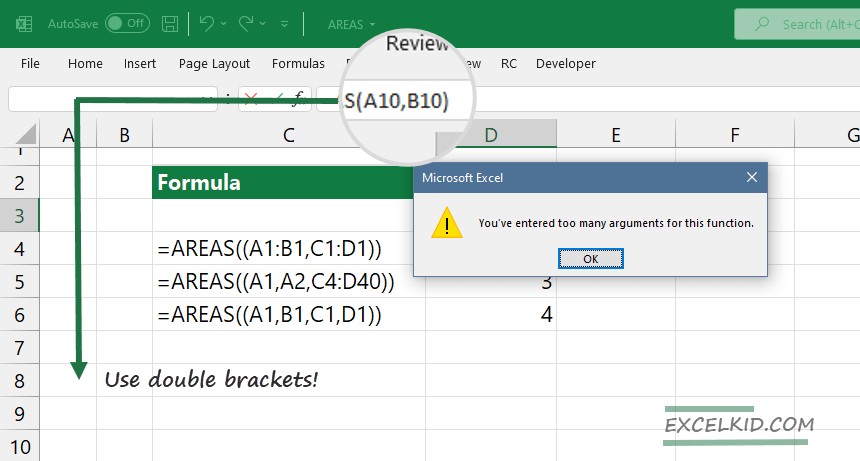
To fix this formula error, add an extra bracket to the Formula Bar!
Additional resources: