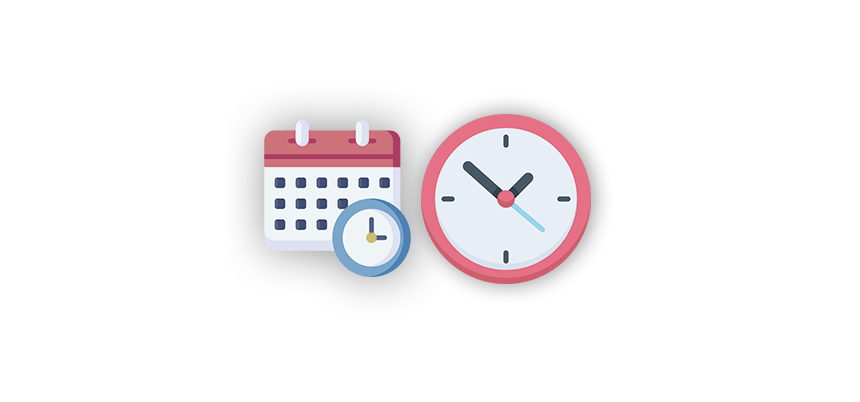In this tutorial, you will learn how to separate Date and Time in different columns in Excel using the DATETIME function.
The DATETIME function is designed to extract either the date or the time part from a given cell containing a date and time value in a cell.
Steps to Separate Date and Time in Different Columns
Let’s see the steps to split the date and time:
- Type =DATETIME(A1, 1)
- The formula returns with the date part of the cell.
- Type =DATETIME(A1, 2)
- The formula returns with the time part of the cell.
How the DATETIME function works
DATETIME is a user-defined function and a part of our free function library. In this section, we’ll briefly overview how to use it.
The function uses two required arguments to separate date and time:
Function DATETIME(cellRef As Range, ReturnType As Integer) As Variant- cellRef is a range. This refers to the cell containing the datetime value.
- returnType is an integer type variable: This specifies what part of the datetime to return. If it’s 1, it returns the date part; if it’s 2, it returns the time part.
Dim dt As Variant
dt = cellRef.ValueHere, we declare a variant ‘dt‘ to store the value of the cell reference passed to the function.
' Check if the cell value is of date/time type
If IsDate(dt) ThenThis line checks if the value ‘dt‘ is a valid date/time value.
Select Case ReturnType
Case 1
DATETIME = Int(dt) ' Date part only
Case 2
DATETIME = dt - Int(dt) ' Time part only
Case Else
DATETIME = "Invalid 'returnType' value. Please use 1 for date or 2 for time."
End SelectIf the value in ‘dt’ is a valid date/time value, the function checks the value of ReturnType. In the case of 1, it extracts the date part by taking the integer part of ‘dt’.
If ReturnType is 2, it extracts the time part by subtracting the integer part of dt from dt.
Else
DATETIME = "Invalid data type!"
End IfIf the value in ‘dt’ is not a valid date/time value, the function returns an error message. So, if you want to easily separate date and time parts in Excel we strongly recommend using custom functions.
More resources: